Securing your WordPress site is non-negotiable if you care about protecting your online presence. With over 43% of websites worldwide powered by WordPress, it’s no surprise that hackers often set their sights on these sites. That’s why learning how to scan WordPress vulnerabilities effectively is critical. But how can you do this safely, without risking your live site? The answer: VirtualBox. By using VirtualBox, you can create a secure, isolated environment to scan website vulnerabilities without ever touching your real site. This approach lets you experiment and test as you scan a WordPress site for vulnerabilities, ensuring that your security checks don’t disrupt your visitors or business.
In this guide, you’ll discover exactly what is a vulnerability scan, why it matters, and how to scan vulnerabilities on WordPress using VirtualBox step-by-step. Whether you’re looking to scan WordPress vulnerabilities for the first time or want to refine your process, this method gives you peace of mind. By the end, you’ll have a foolproof system to scan a WordPress site for vulnerabilities and keep threats at bay — all from the safety of a VirtualBox environment.
Table of Contents
What Is a Vulnerability Scan, and Why Does It Matter for WordPress?
Understanding Vulnerability Scanning
A vulnerability scan is an automated process that identifies potential security gaps in your system, network, or site — including your WordPress installation. You can think of it as a routine health check for your website. When you scan WordPress vulnerabilities, the scan reviews your setup for weak spots like outdated plugins, unsafe configurations, or code issues that could allow hackers in.
It’s especially important to scan website vulnerabilities regularly if you run WordPress. The platform depends heavily on third-party themes and plugins, which can unintentionally leave open doors for attackers if not properly updated or maintained. Knowing what is a vulnerability scan and using it the right way helps you stay ahead of security risks.
Why Scanning Is Critical for WordPress Sites
- Targeted Popularity: With WordPress powering a huge portion of the web, hackers actively look for sites with common weaknesses. When you scan a WordPress site for vulnerabilities, you protect yourself from being an easy target.
- Plugin and Theme Risks: Many breaches start through third-party plugins or themes. That’s why it’s vital to scan WordPress vulnerabilities to catch those risks early.
- Proactive Defense: Running a WordPress scan for vulnerabilities means you can patch issues before cybercriminals find them.
- Audit Compliance: Businesses that handle customer data must scan website vulnerabilities regularly to stay compliant with data protection laws like GDPR or HIPAA.
If you’re serious about security, learning how to scan vulnerabilities on WordPress using VirtualBox gives you a safe and effective way to check for risks without touching your live site. Regular scans are essential — they help you protect your data, your users, and your reputation.
Why Use VirtualBox to Scan WordPress Vulnerabilities?
VirtualBox is an open-source virtualization platform that lets you create a completely isolated testing environment — known as a virtual machine (VM). When it comes to scanning WordPress vulnerabilities, VirtualBox offers several advantages that make it a smart choice:
Risk-Free Testing:
VirtualBox allows you to scan a WordPress site for vulnerabilities within a safe, sandboxed environment. This means you can run your vulnerability scans without any risk to your live website. Testing different security setups or plugins becomes hassle-free because your real site remains untouched and fully operational.
Cross-Platform Compatibility:
Whether you use Windows, macOS, Linux, or Solaris, VirtualBox works smoothly on your operating system. This flexibility means you don’t need extra hardware or to install a separate OS just to scan website vulnerabilities effectively. You can set up multiple VMs to test different configurations or versions of your WordPress site right from your current machine.
User-Friendly Setup:
Setting up a virtual machine with VirtualBox is straightforward and quick. You don’t have to manage complicated hardware or system setups — with just a few clicks, you can create and configure a VM. This simplicity is perfect for developers and site owners who want to focus on security without getting bogged down by technical details when they scan WordPress vulnerabilities.
Snapshot Feature for Easy Rollback:
One standout feature is VirtualBox’s snapshot capability. This lets you save the exact state of your VM before running scans or making changes. If something goes wrong during testing, you can quickly revert to a previous snapshot, saving time and preventing headaches. It’s a lifesaver when experimenting with security fixes or plugin updates as you scan a WordPress site for vulnerabilities.
Enhanced Security and Isolation:
Because VirtualBox runs your WordPress environment inside a VM, any changes, errors, or malware detected during a WordPress scan for vulnerabilities remain contained within the VM. Your main computer and live site stay completely safe from accidental damage or infection. This sandbox approach provides peace of mind as you scan vulnerabilities on WordPress using VirtualBox.
Cost-Effective Solution:
VirtualBox is completely free and open-source. There are no licensing fees or hidden costs, making it an affordable option for freelancers, small businesses, or anyone looking to boost their WordPress security without extra expenses.
Using VirtualBox to scan WordPress vulnerabilities lets you identify and address potential security gaps in a controlled, risk-free way — protecting your live website from any accidental disruptions or damage during the process.
Why Regular Vulnerability Scanning Is Essential for Your WordPress Site
Before diving into the practical steps on how to scan a WordPress site for vulnerabilities, it’s important to understand why regular scans should be a cornerstone of your website’s security strategy. Performing routine WordPress scans for vulnerabilities offers many key benefits that protect your site and your business:
Stay Ahead of Emerging Threats
Hackers are always evolving their tactics to exploit new weaknesses. Regularly running a vulnerability scan on your WordPress site helps you stay ahead of these threats. By proactively identifying potential risks early, you can fix vulnerabilities before attackers find and exploit them.
Protect Your Business Reputation
A compromised website doesn’t just harm your own operations—it can severely damage the trust your customers or clients place in your brand. Conducting frequent scans to detect website vulnerabilities helps maintain a strong, secure online presence, preserving your reputation and customer confidence.
Ensure Compliance with Industry Regulations
Depending on your business sector, you may be subject to security standards such as GDPR or HIPAA. Regular vulnerability scans are often required to stay compliant, helping you avoid costly fines and penalties by demonstrating that your WordPress site follows proper security protocols.
Save Time and Reduce Costs
Security breaches can lead to expensive downtime, data loss, and recovery efforts. By scheduling regular WordPress vulnerability scans, you catch issues early and reduce the risk of serious attacks. This proactive approach saves time and money by preventing costly damage before it happens.
Build Customer Trust and Stay Competitive
Today’s consumers are increasingly aware of cybersecurity risks. Showing that you prioritize ongoing website vulnerability scanning demonstrates your commitment to protecting user data. This transparency builds trust, loyalty, and gives you an edge over competitors who neglect security.
Continuously Strengthen Your Security Posture
Cyber threats constantly change, which means your website security must evolve too. Regularly running a scan website vulnerabilities routine enables you to improve your defenses continually, patching new weaknesses and staying resilient against attacks.
Gain Peace of Mind
As a business owner, knowing your WordPress site undergoes consistent vulnerability scanning offers real peace of mind. You can focus on growth and other priorities, confident that your website is being monitored for risks around the clock.
Prevent Costly Data Breaches
Data breaches can devastate businesses financially and damage their reputation for years. Regularly conducting a WordPress scan for vulnerabilities ensures you identify and fix potential weak spots before they escalate into serious security incidents.
Step-by-Step Guide: How to Scan Vulnerabilities on WordPress Using VirtualBox
Step 1: Install VirtualBox
- Head over to the Oracle VirtualBox official website.
- Download the version that matches your OS — Windows, Linux, or macOS.
- Install it, and make sure to add the VirtualBox Extension Pack for USB and network support.
Step 2: Set Up a Virtual Machine (VM)
- Open VirtualBox and click “New”.
- Name your VM (e.g., “WordPress Test Server”).
- Choose Linux as the OS type and Ubuntu (64-bit) as the version.
- Allocate resources — 2 GB RAM and at least 20 GB of storage.
- Mount an Ubuntu ISO and complete the OS installation.
Step 3: Install a Local WordPress Site in the VM (How to scan a WordPress site for vulnerabilities)
Now you’ll replicate your live WordPress website for testing.
Install LAMP Stack:
sudo apt update
sudo apt install apache2 mysql-server php php-mysql libapache2-mod-php php-cli unzipDownload and Setup WordPress:
cd /var/www/html
sudo wget https://wordpress.org/latest.zip
sudo unzip latest.zip
sudo chown -R www-data:www-data wordpressClone Your Live Website: Use Duplicator or All-in-One WP Migration to copy your live site into your VM.
Step 4: Choose Your Vulnerability Scanning Tool (Scan WordPress vulnerabilities with tools)
To scan WordPress vulnerabilities, you’ll need a reliable tool. Below are three of the most effective ones:
WPScan (WordPress-specific, Free)
WPScan is tailored specifically for WordPress and is maintained by security experts.
Install:
sudo apt install wpscanRun a basic scan:
wpscan --url http://your-vm-ip --enumerate vpThis command checks for vulnerable plugins (vp) and offers an excellent overview of security issues.
Nikto (Open-source Server Scanner)
Nikto scans web servers for general vulnerabilities like misconfigurations or outdated software.
Install & Run:
sudo apt install nikto
nikto -h http://your-vm-ipAcunetix (Premium Option)
If you’re looking for a commercial-grade tool, Acunetix provides deeper insights and a more user-friendly interface. It can scan website vulnerabilities in great detail, including login-protected areas.
Step 5: Running the WordPress Scan for Vulnerabilities
When you run the scan, here’s what to focus on:
Plugin & Theme Issues: Outdated or inactive plugins/themes are the most common entry points for hackers.
Server Misconfigurations: Look for open ports, exposed directories, and missing security headers.
Database Access: SQL injection points and exposed credentials should be red flags.
Logging: Save output logs for future analysis. Most tools let you export results in plain text or JSON.
Step 6: Analyzing and Fixing Detected Vulnerabilities
Once your WordPress scan for vulnerabilities is complete, go through the report and prioritize the issues.
High Priority:
- Critical plugin vulnerabilities
- Admin page exposures
- SQL injection risks
Medium Priority:
- Outdated themes
- Mixed content errors
- Weak password policies
Low Priority:
- Missing security headers
- File permission warnings
Now Mitigate:
- Update everything (core, plugins, themes)
- Use strong admin credentials and 2FA
- Remove unused themes/plugins
- Harden wp-config.php and .htaccess files
Additional Security Best Practices
Install WordPress Security Plugins: Use tools like Wordfence, iThemes Security, or Sucuri to add extra protection layers.
Set Correct File Permissions:
find /var/www/html/wordpress/ -type d -exec chmod 755 {} \;
find /var/www/html/wordpress/ -type f -exec chmod 644 {} \;Enforce HTTPS and SSL: Always use secure HTTP connections, even in your VM, to simulate production environments.
Schedule Automatic Scans: Set up cron jobs to automate scans every week or month.
Backups: Use tools like UpdraftPlus to create and store regular backups.
Beyond Scanning: Building Long-Term WordPress Security
While performing a WordPress scan for vulnerabilities is crucial, it’s only one part of a robust security strategy. Understanding what is a vulnerability scan and regularly conducting these scans helps identify risks, but a multi-layered defense approach ensures your site stays protected over time. Here’s how to build lasting security around your WordPress site:
Regular Backups
Regularly back up your site using plugins like UpdraftPlus to safeguard your data. This complements your vulnerability scans on WordPress using VirtualBox by ensuring you can quickly restore your site if any issues arise after identifying weaknesses.
Security Training
Educate your team about strong password usage, phishing scams, and safe online habits. Awareness reduces risks that scan website vulnerabilities tools alone can’t prevent.
Continuous Monitoring
Use cybersecurity tools that provide ongoing monitoring in addition to regular WordPress scans for vulnerabilities. Continuous vigilance helps catch threats that a one-time scan might miss.a one-time task. It’s an ongoing responsibility — but one that’s easier when done right.
Safeguard Your WordPress Site Now
Securing your WordPress site doesn’t have to be overwhelming. By using VirtualBox to scan WordPress vulnerabilities, you create a safe environment to detect and address threats proactively. This approach—knowing how to scan vulnerabilities on WordPress using VirtualBox—brings you closer to a resilient website.
Take Charge of Your Security Today
For professional help with how to scan a WordPress site for vulnerabilities and strengthen your defenses, contact Quikdin’s cybersecurity experts. Whether for business or personal websites, Quikdin offers vulnerability assessments, penetration testing, and security monitoring services tailored to your needs. Don’t wait for an attack—secure your WordPress site now with Quikdin.
Stay Informed and Educated
Beyond just knowing what is a vulnerability scan, staying up-to-date with the latest cybersecurity trends is vital. Follow industry blogs, security experts, and attend workshops to better understand emerging threats and enhance your WordPress scan for vulnerabilities strategy.
Implement Regular Updates and Backups
One of the easiest ways to maintain security is to keep WordPress core, themes, and plugins up to date. Updates often include patches addressing vulnerabilities found in previous versions. Regular backups complement this by providing a fallback in case of an attack detected during your WordPress scan for vulnerabilities.
Choose Reliable Hosting Services
Pick hosting providers with a strong security track record—offering firewalls, malware scanning, and automatic backups. This helps minimize vulnerabilities and supports your efforts to scan WordPress vulnerabilities effectively.
Implement Strong Passwords
Use complex, unique passwords mixing letters, numbers, and special characters. Employ a password manager to securely generate and store credentials. Strong passwords reduce risks flagged during your scan website vulnerabilities process.
Consider Two-Factor Authentication (2FA)
Enable 2FA to add an extra security layer. Even if a password is compromised, 2FA helps block unauthorized access—a critical step alongside your WordPress scan for vulnerabilities to harden your site’s defenses.
Stay Up-to-Date with Software Updates
Regularly update your OS, browsers, and security tools. Software updates often fix security holes that vulnerability scans uncover when you scan WordPress vulnerabilities.
Be Wary of Suspicious Emails and Messages
Phishing attacks can bypass technical defenses, so exercise caution with emails asking for credentials or financial info. Training your team to recognize scams complements your WordPress scan for vulnerabilities efforts.
Stay Vigilant with Passwords
Avoid password reuse and employ a password manager to keep all credentials strong and unique. Combine this with regular how to scan a WordPress site for vulnerabilities to ensure maximum protection.
By combining regular vulnerability scanning—including how to scan vulnerabilities on WordPress using VirtualBox—with these best practices, you create a comprehensive defense system that keeps your WordPress site secure, resilient, and ready for evolving cyber threats.
FAQs About Scanning WordPress Vulnerabilities and Using VirtualBox
Q: What is a vulnerability scan and why is it important for WordPress?
A: A vulnerability scan is an automated process that checks your WordPress site for security weaknesses like outdated plugins, misconfigurations, or coding flaws. Regularly performing a WordPress scan for vulnerabilities helps you stay ahead of cyber threats and protect your site from hackers.
Q: How do I scan a WordPress site for vulnerabilities?
A: You can scan your WordPress site for vulnerabilities by using specialized tools like WPScan or Nikto. For safer testing, many experts recommend how to scan vulnerabilities on WordPress using VirtualBox, which creates an isolated virtual environment to test your site without risking your live website.
Q: Why should I use VirtualBox to scan website vulnerabilities?
A: VirtualBox allows you to create a secure, isolated virtual machine to scan website vulnerabilities without affecting your live environment. This risk-free testing helps you identify issues safely and test different security configurations or plugins before applying them to your actual site.
Q: Can I scan my live WordPress site directly for vulnerabilities?
A: While it’s possible, directly scanning a live WordPress site can sometimes cause performance issues or unintended disruptions. That’s why using VirtualBox to clone your site and then scan WordPress vulnerabilities in a virtual environment is a safer, more reliable method.
Q: What tools should I use to scan WordPress vulnerabilities?
A: Tools like WPScan, Nikto, and commercial options like Acunetix are effective for scanning WordPress vulnerabilities. Combining these with a VirtualBox setup enables comprehensive testing in a controlled environment.
Q: How often should I scan my WordPress site for vulnerabilities?
A: Regular scans are crucial — ideally monthly or after any major updates to themes, plugins, or core files. Regular scans for WordPress vulnerabilities help you detect risks early and maintain strong site security.
Final Thoughts: Secure Your WordPress Site with Effective Vulnerability Scanning and VirtualBox
Protecting your WordPress site from cyber threats is essential in today’s digital world. Regularly conducting a WordPress scan for vulnerabilities is a critical step to identify and fix security gaps before hackers can exploit them. By using VirtualBox, you create a safe, isolated environment to scan website vulnerabilities without risking your live site’s stability.
Following this guide empowers you to detect potential threats, update outdated plugins and themes, and strengthen your overall security posture. Remember, vulnerability scanning is not a one-time task — it should be an ongoing part of your WordPress security strategy to ensure continuous protection.
Take control of your website’s security today. Implement regular scans using trusted tools within a VirtualBox environment and stay proactive against evolving cyber threats. With these best practices, you can safeguard your WordPress site, protect your visitors, and maintain your online reputation with confidence.
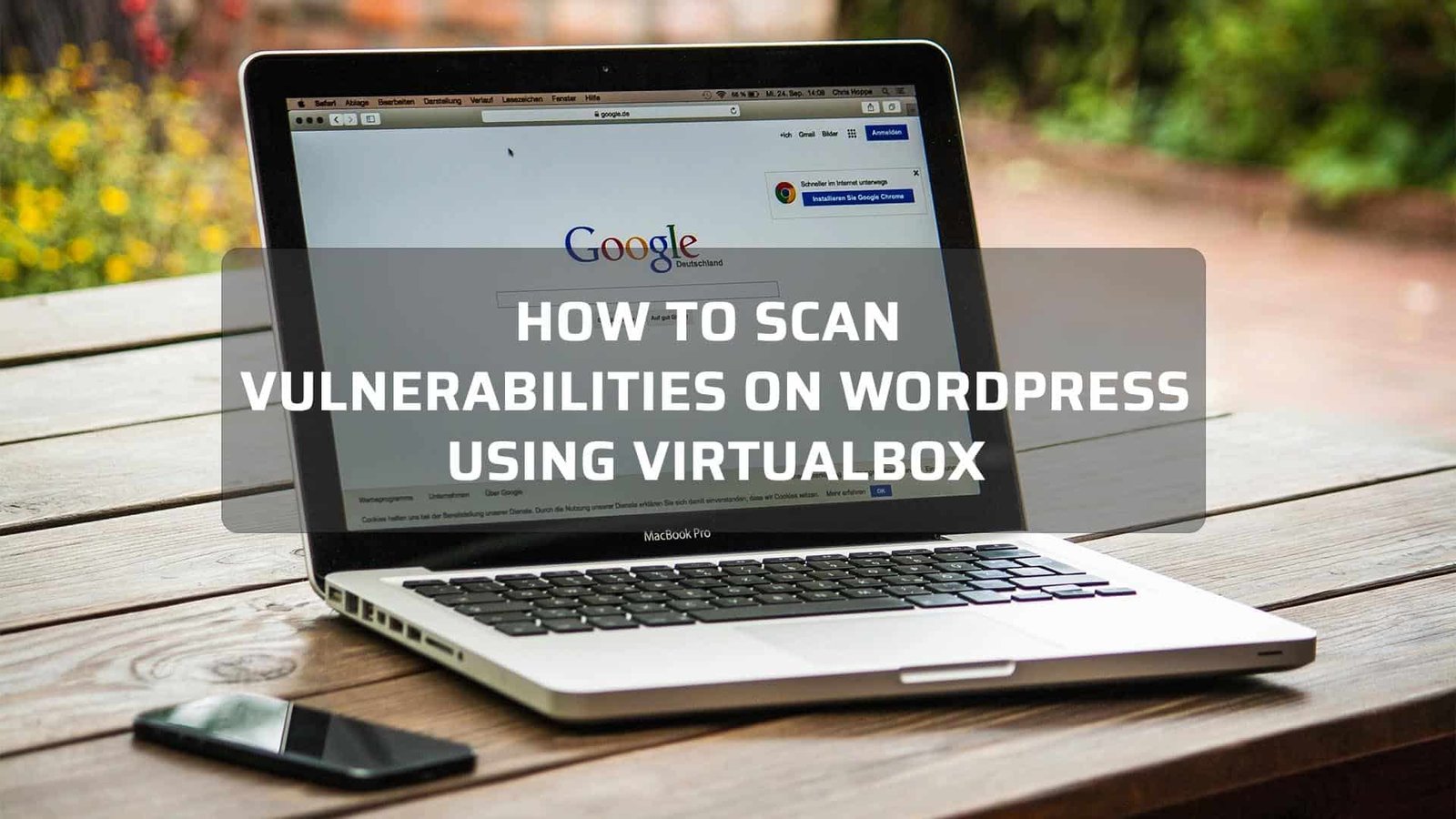

0 Comments